Marshfield, MA, Mar 21, 2020 -- Business communication has been dramatically affected by the COVID-19 pandemic. Systems Support Corp based in 462 Plain Street, Suite 206, Marshfield, MA 02050 is offering tips and support to help businesses segue to online meetings.
Client/Sales visits are out! Many are now working from home and remotely controlling their office computers, making it very hard or impossible to stay in touch with multiple people at the same time.
Video conferencing to the rescue. Zoom, Go To Meeting, WebEx, Anytime Meeting, Skype and Intermedia are among the leaders.
Brian MacFee of Systems Support Corp notes, “Online meetings break through the isolation and keep everybody on the same page. This could be employees, clients, key members of clubs and organizations, or even just a chance to get family together over the upcoming holidays.”
He added, "The good news is that there are a number of quality online meeting systems that are pretty easy to use, fairly inexpensive (some are even free for a period of time), and pretty reliable."
Most people have a laptop or tablet at their disposal they can use that already has a video camera and microphone built into it. You can even use most of the smartphones for it as well. Most of the better known meeting systems have pretty much the same features that we’ll be talking about.
To have the best meetings you can, make some preparations beforehand and test them out with a friend or partner before going “live” with a number of people. Here’s some tips to make your meeting the best experience it can be. Some of the tips are good to remember if you are an attendee of someone else’s meeting -
1) Choose a good provider – again the top providers are highly recommended. All are easy to use even for the novice.
2) Include all the information necessary to connect in your invitation email that you send to attendees.
3) Create and share an agenda with your attendees.
4) Practice the meeting with a colleague. How do you look and sound on their computer?
A suggestion, try to use a headset microphone or pair the Bluetooth earpiece/microphone you use with your phone to your computer. Microphones internal to laptops tend to sound boomy or throw off lots of echo.
5) Make sure your lighting is BRIGHT. Without good lighting, you will look dark and rather sinister on the other screens. Have a light background, like a blank office wall. You can even drape a white sheet behind for better contrast and appearance with a logo or brand graphic attached. It is best to avoid a window as your background.
6) If at home, choose a room with good lighting away from everybody else.
7) If there are going to be more than three attendees, you want to be able to mute people at will as one of the biggest complaints is people talking over one another.
8) With more attendees, it is best to have a colleague manage the meeting – muting / unmuting as necessary and switching the main screen to others for you as necessary.
9) Many systems allow you to record the meeting. This can be helpful to recall documents that are shared or clarifying what was said.
10) Repeat number 4 – Practice is the best way to become familiar with the system, check the sound and picture, and share documents and videos.
These tips should help you create effective meetings that can help keep your clients, colleagues, or potential customers engaged and improve your image as you attend other’s meetings.
Systems Support Corp, located at 462 Plain Street, Suite 206, Marshfield, MA 02050 delivers first-class computer support to companies aiming to increase productivity and efficiency. With a comprehensive approach to network services, Systems Support Corp is a single source for all things IT.
To learn more about online meeting platform, contact Systems Support Corp by visiting www. SystemSupport.com or call their Marshfield, MA-based offices at (781) 837-0069.
Media Contact:
Steven V. Dubin, PR Works
This email address is being protected from spambots. You need JavaScript enabled to view it.
781-582-1061